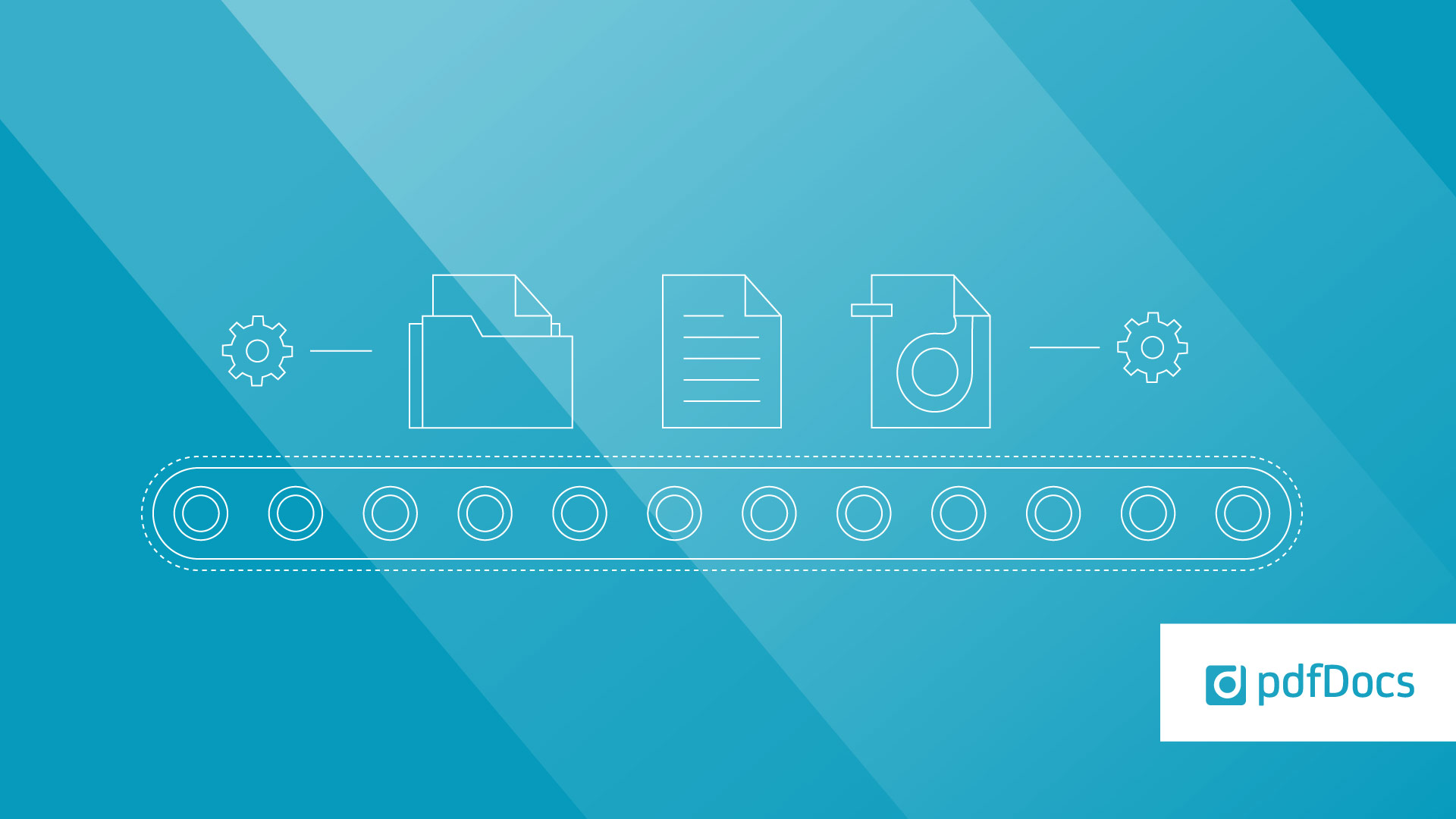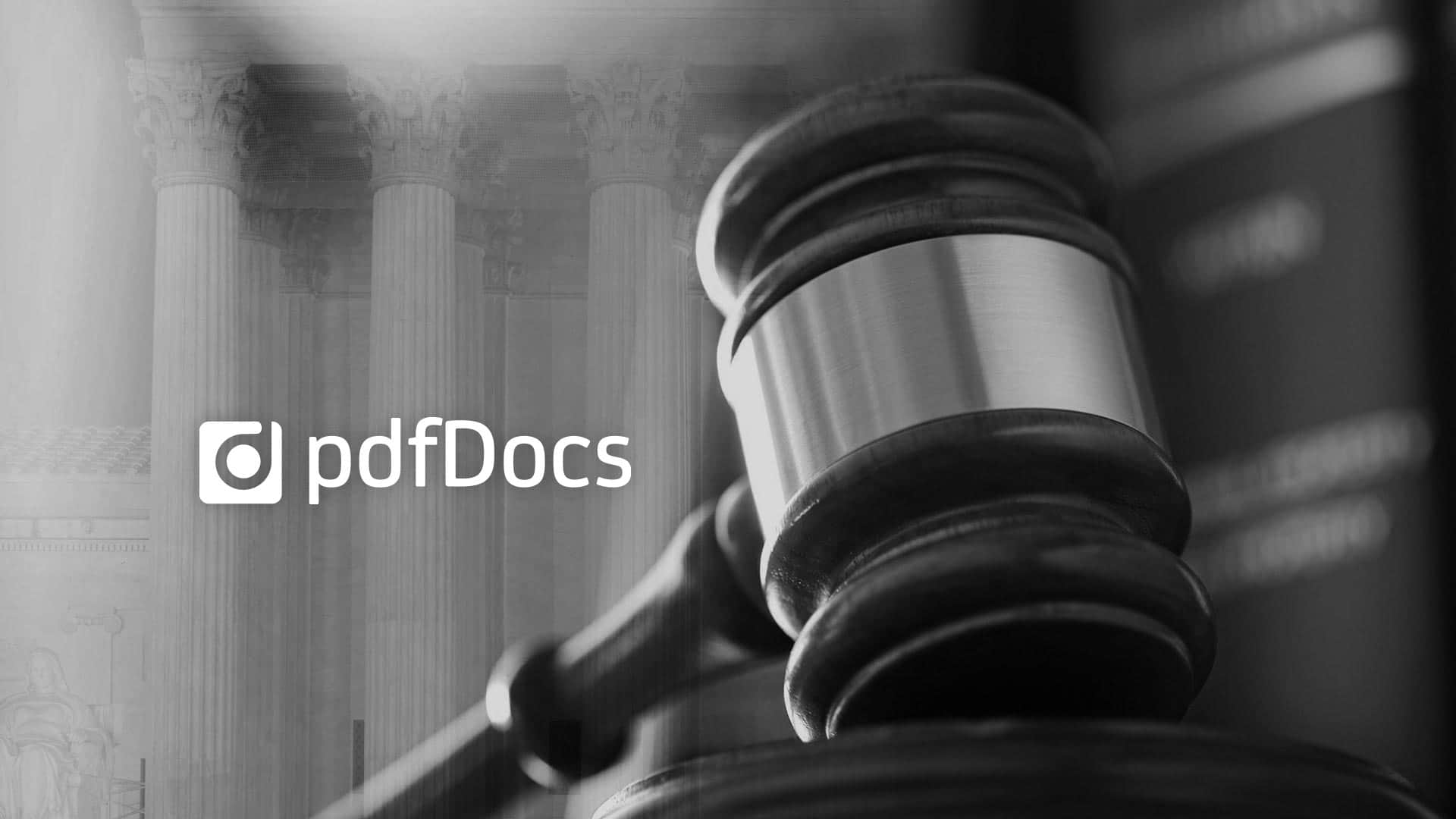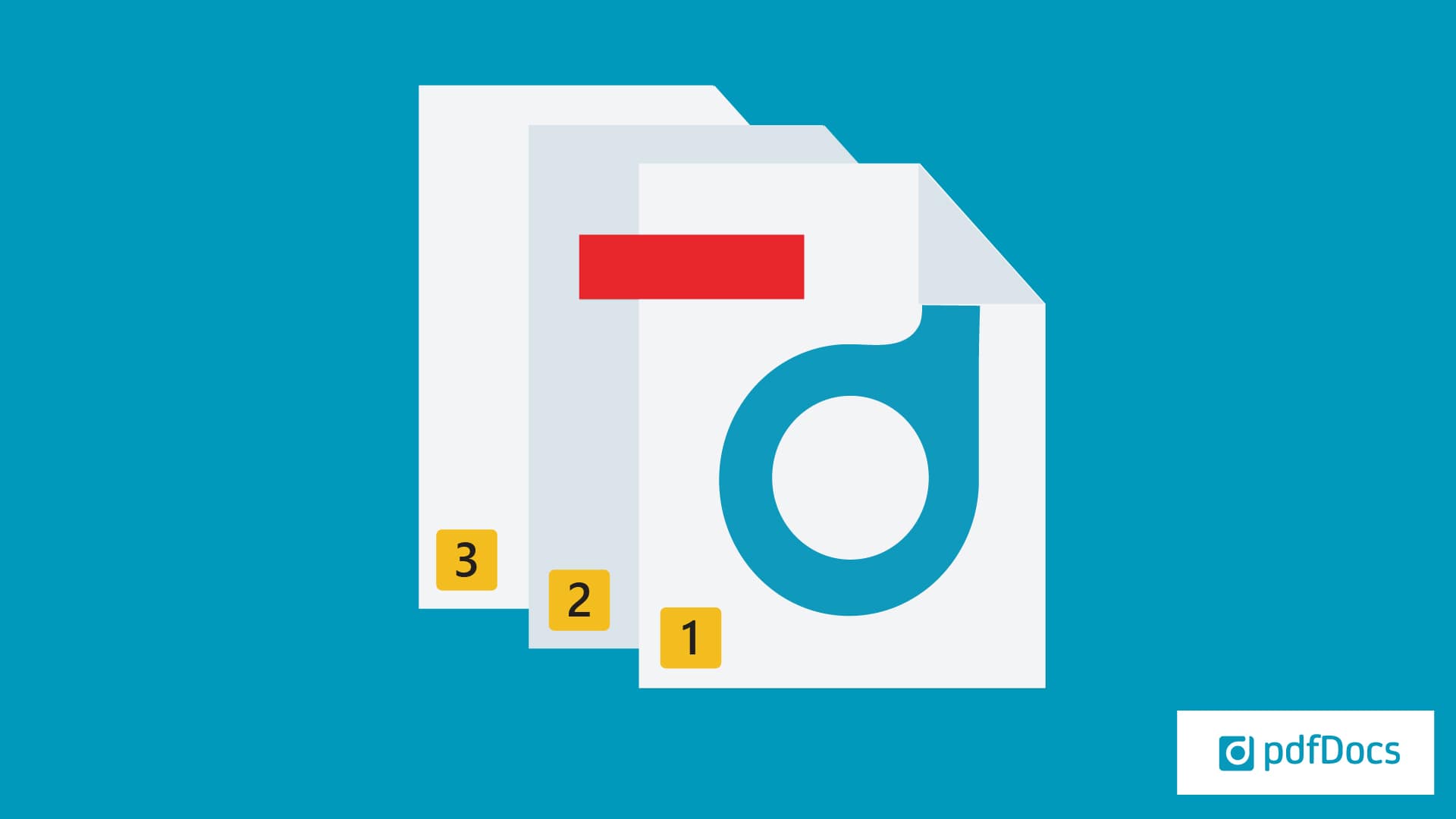By Alan Wheat, Senior Product Manager.
By Alan Wheat, Senior Product Manager.
At DocsCorp, we want our products to work the same way our users do. So, it was important to us that pdfDocs Binder was as flexible and as customizable as possible.
pdfDocs Binder offers a range of ways to make the user experience more in line with how you work. One of those is adding user-defined columns into a pdfDocs Binder Project, which can then show custom metadata. So, what does this mean exactly?
A lot of our users who work with document management systems like iManage and Worldox have specific metadata fields that are unique to their setup. For example, a firm’s documents in iManage may have a checkbox field for ‘Approved’ or ‘Not Approved.’ These fields are how a firm or organization manage their documents in a way that works best for them.
Now, pdfDocs Binder users can import these custom metadata values straight into a Binder Project from iManage, Worldox, and other data sources like Microsoft Office document properties.
Editable metadata columns can be added even without any metadata mapped to the files.
Custom metadata fields in pdfDocs Binder not only line up with how documents are managed in a document management system, but it also makes it easier to view and sort files within the Binder Project. Use a checkbox as a visual cue – such as ‘Signed’ or ‘Approved’ – or simply sort the files according to case number or client.
All your custom metadata fields can be displayed in the Table of Contents, as well as any headers or footers.
The end result is an even better flow between your document management system and pdfDocs Binder.
How to add a Custom Metadata column
1. Go to 'Options' in the pdfDocs File menu. Select 'Binder'. Press 'Add' next to the Custom Metadata Fields panel.

2. Enter in the Display Name and Data Type for your Custom Metadata Field. For each metadata column, choose between data types like date/time, checkbox, number, or plain text. Check 'Editable' to allow the field to be updated manually. Leave it unchecked if the data will be pulled directly from your document management system. Press Save.

3. To make your Custom Metadata column display, first press 'Customise View' in the Binder Project Ribbon. Then, select your new column from the left-hand list, and press 'Add' to make it visible.


You will now see the new Custom Metadata column display in your Binder Project view.

How to add custom metadata to PDF Binder Projects
Learn how to add custom metadata to your pdfDocs Binder Projects, including checkboxes, document dates, and editable text fields.
Custom metadata fields in pdfDocs Binder not only line up with how documents are managed in a document management system, but it also makes it easier to view and sort files within the Binder Project.
Related