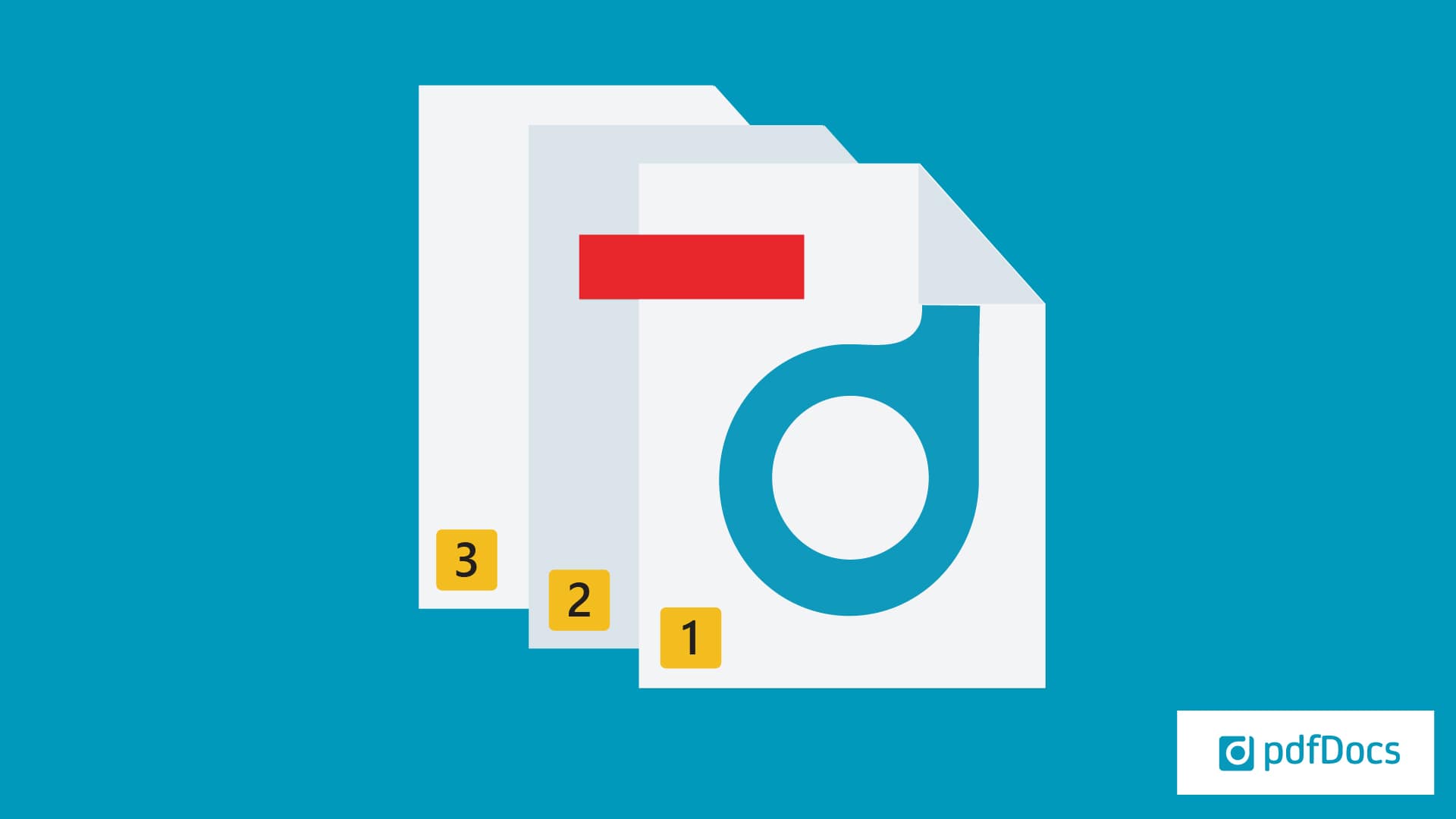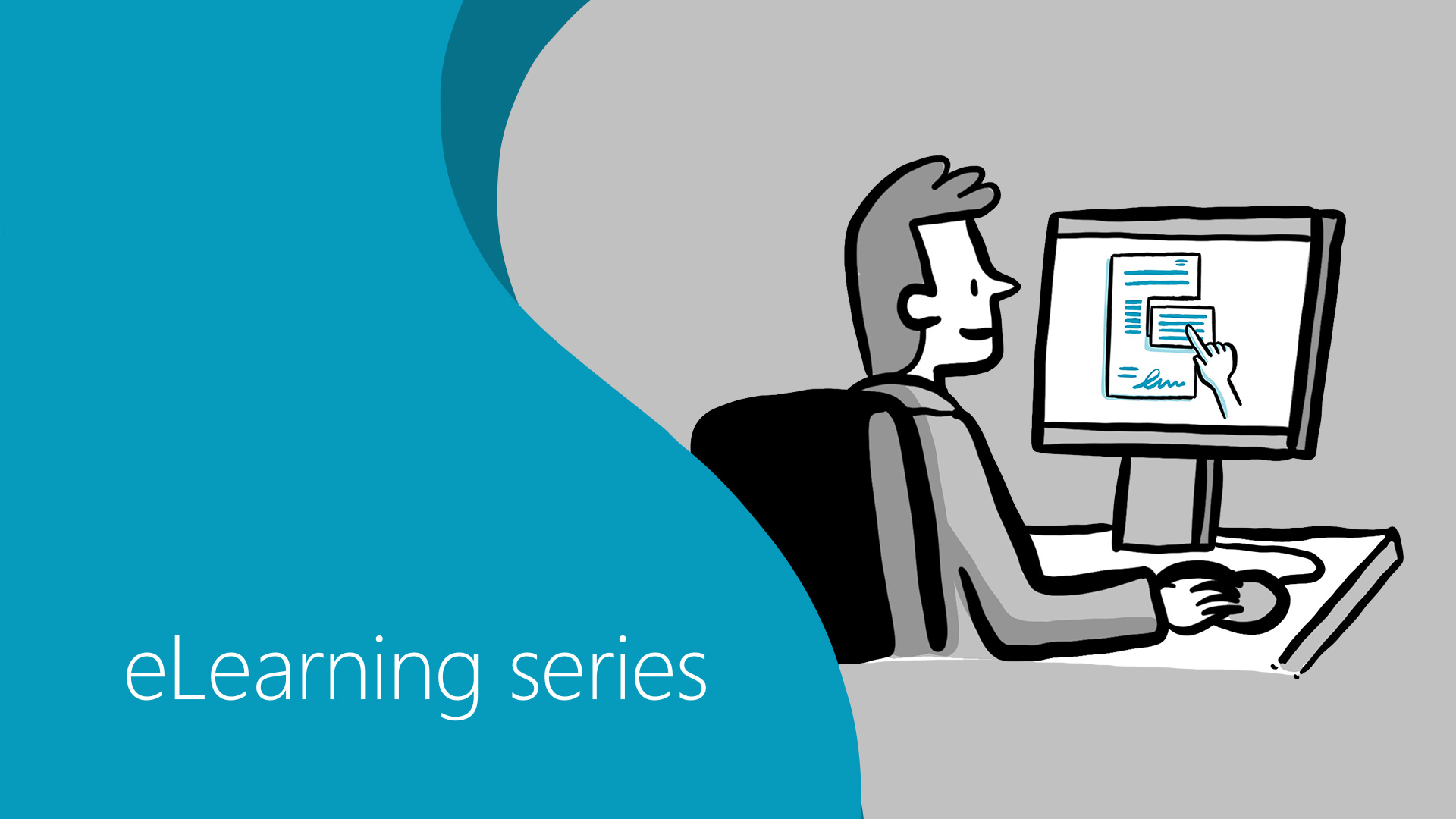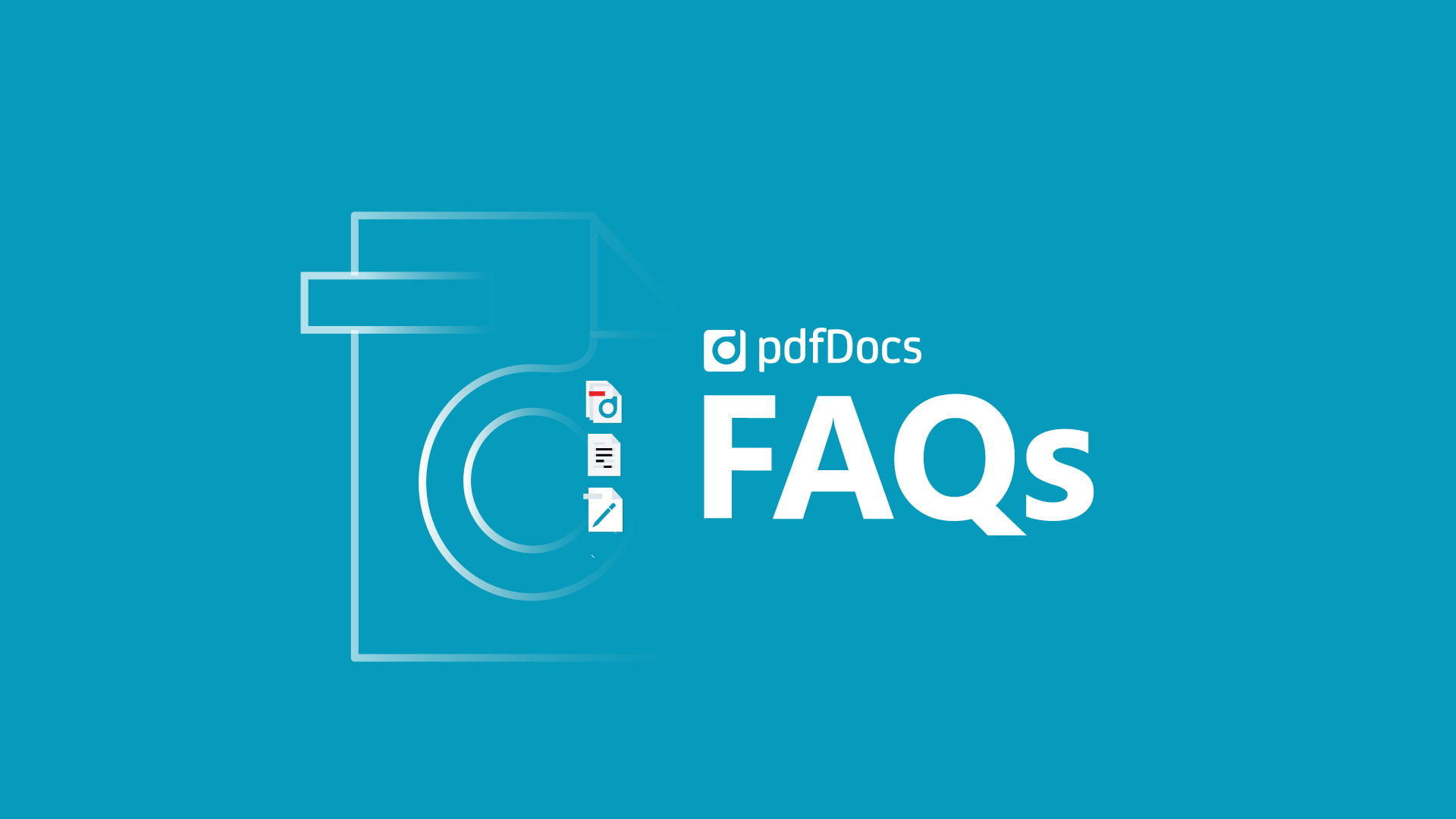By Alan Wheat, Senior Product Manager.
By Alan Wheat, Senior Product Manager.
Bates Numbering is a tried and true time-saving method for legal professionals. It means easy identification and retrieval of legal documents when needed, whether that be in a deposition or trial. Using pdfDocs Binder, you can incorporate Bates Numbering into how you find documents every day.
Outputting multiple PDF binders with Bates Numbering as files names
Bates Numbering is the standard numbering system used when counsel, opposing counsel, or courts need to refer to a document submitted as part of a case. Being able to find a specific document within hundreds of files makes life much easier when a firm is asked to share discovery documents. When Bates Numbering is applied to files in pdfDocs Binder, a unique identifier is added to each page of a document. It can be numeric or contain a combination of letters and numbers.
Working in pdfDocs Binder, users can apply Bates Numbering to multiple individual PDFs and output them with the Bates Number range as the file name. This makes finding discovery documents far easier since users can retrieve any page or document through a file search on the local machine.
Plus, pdfDocs Binder lets users retain the original filename – rather than the Bates Number – in a Table of Contents so that clients can easily navigate between pages and sections. Users also have the option to customize Bates Numbering by adding a prefix or suffix.
Outputting multiple PDFs with Bates Numbering as the file name means a quick and easy document retrieval process. Spend less time searching for a specific page or file and more time on the task at hand.
How to output PDF binders with Bates Numbering as files names
Outputting multiple PDFs with Bates Numbering as the file name means a quick and easy document retrieval process.
How to create a binder with Bates Numbering Naming enabled
1. First, you need to set up Bates Numbering for the Binder Project. You can do this under the Numbering icon in the Home ribbon (More Settings > Numbering Sets tab > Header and Footer sub-tab).

When you want to confirm the application of the Numbering Set to the binder, you must ‘enable’ the setting by pressing the Numbering icon, so it turns dark. 
2. Press the Binder Type icon and choose Multiple PDF Binder (Bates Numbering Naming)
3. Once you are ready to output your binder, press ‘Make Binder’. The ‘Make Binder’ function generates a final collection of all documents in your Binder Project, per the settings you enable for it.
4. Press OK to generate the Binder Project based on your settings.
In the process, pdfDocs will number all pages per the Bates Numbering convention you have set, and auto-rename all document titles in your Binder Project according to that Bates Numbering.

Related