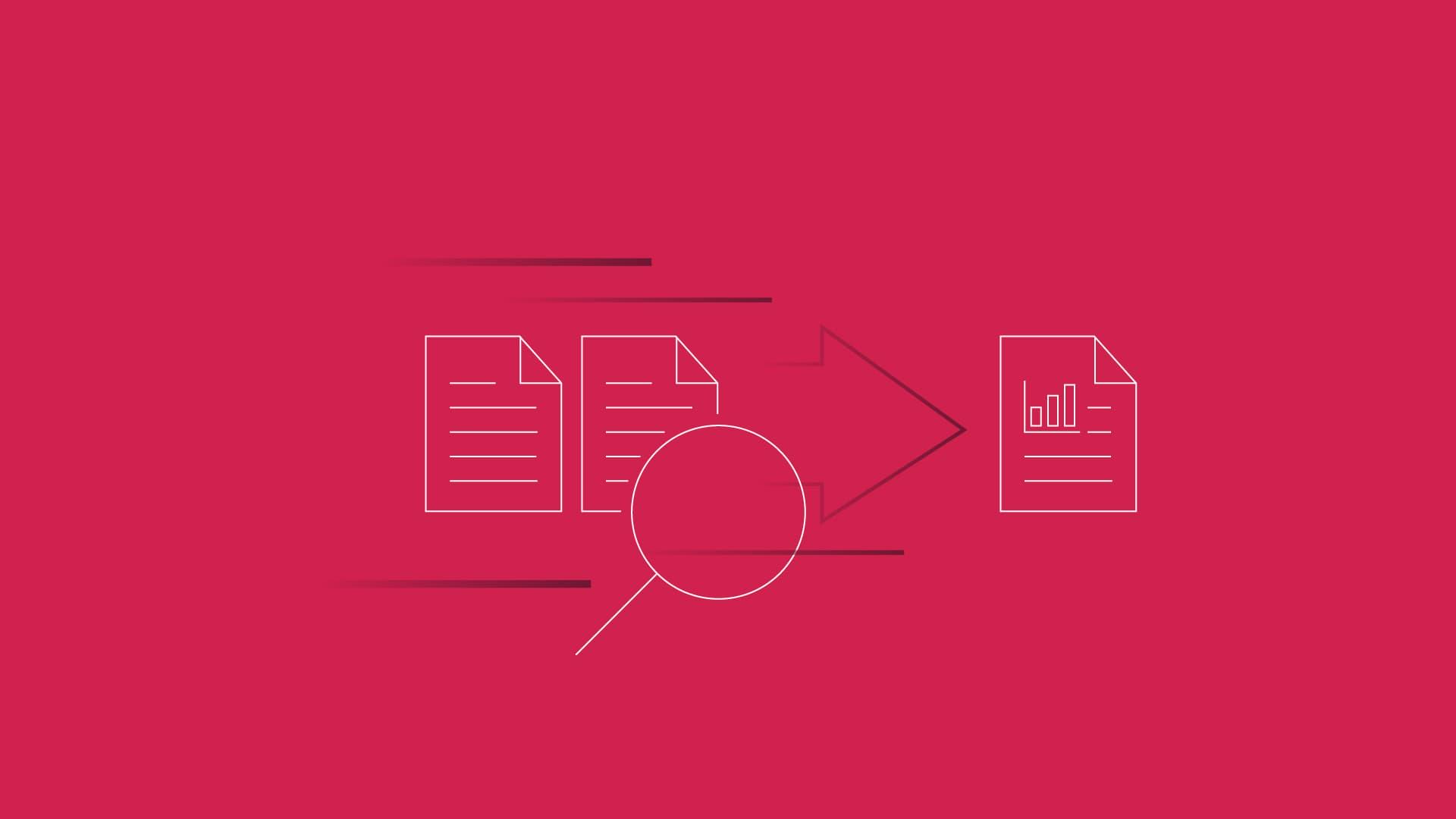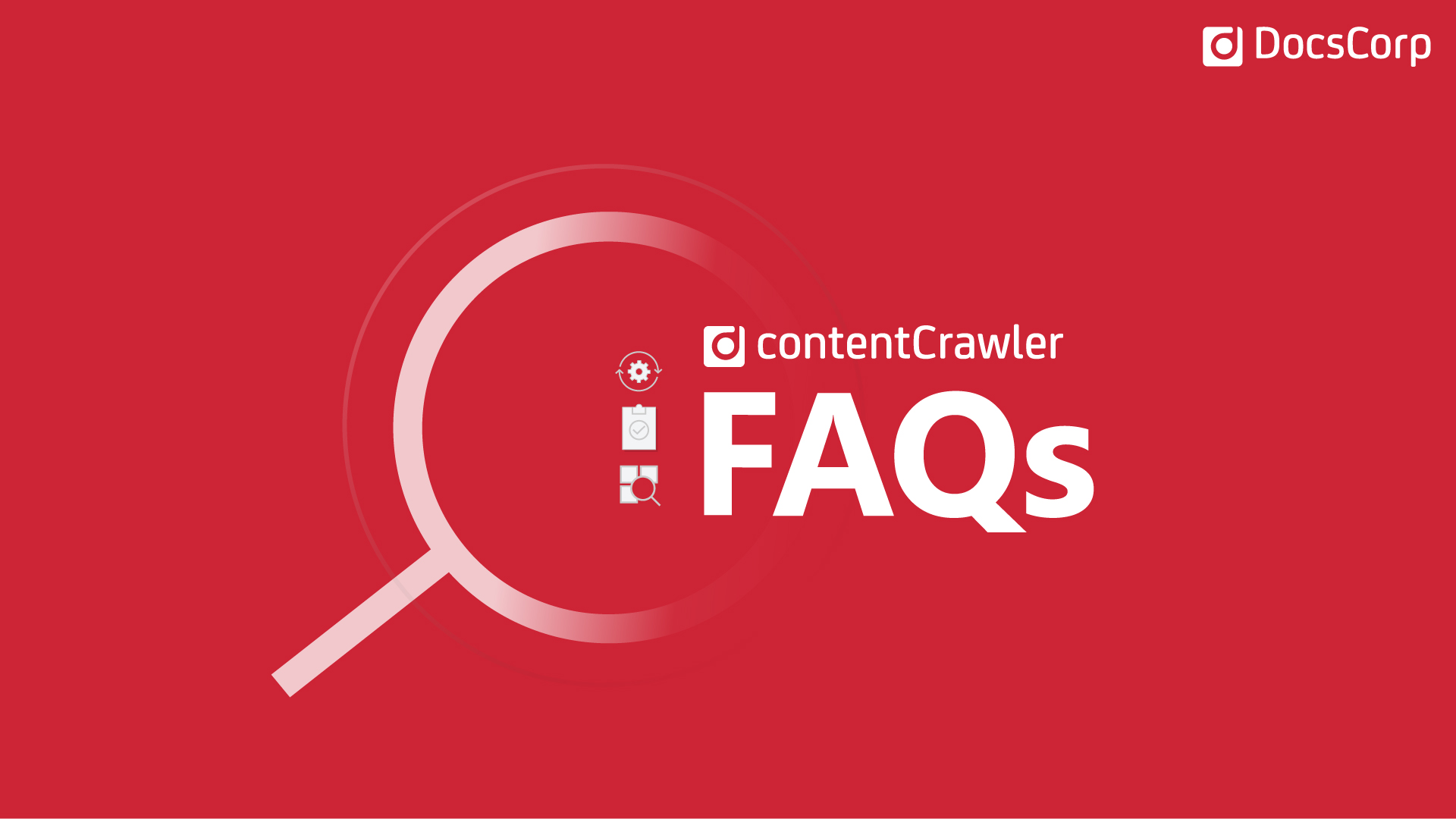By Angela O'Donnell, Product Manager.
By Angela O'Donnell, Product Manager.
contentCrawler 4.2 introduces a new ‘Not Supported’ document list that improves the handling of known, unsupported document types.
Where previously unsupported document types showed up as a document Exception, they now filter out into a ‘Not Supported’ list. This way, administrators can focus on re-attempting supported documents that didn’t process because they were in use or checked out, rather than documents that cannot be processed.
You can view the ‘Not Supported’ list in the contentCrawler Administration console, via the Service Information Summary screen.
New filtering options in the Report tab also make it easier to report on Exceptions and Not-Supported documents.

What document types are classified as ‘Not Supported’ by contentCrawler?
Some document types aren’t able to be OCRd and/or compressed by contentCrawler. These are:

*Note that some document types can be processed for OCR but will not be compressed, and vice versa.
What about other document exceptions?
Documents with an Exception Status are supported document types that could not be processed and saved back to the repository after the initial attempt.
Possible Exception errors include that the document is locked for editing or checked out by a user at the time contentCrawler attempts processing.
You can see documents with Exception Status within the contentCrawler Administrator Console. The View Error option will show the Exception Error for each document.

If an Exception occurs during the ‘Save’ stage of processing because the document is Checked Out, Locked, or Modified, processing will be automatically re-attempted up to eight times over 48 hours. Automatic re-attempts happen every 15 minutes, and any document that doesn’t Save will be allocated into the next 15-minute retry schedule automatically.
After the eight automatic re-attempts, you can still re-attempt processing manually at any time.
You can see exactly how many re-attempts occurred for each document in the Save Exception Report. This can also tell you when the next re-attempt is scheduled.
Get started
To start using this new feature, Administrators just need to update to the latest version of contentCrawler via the Resource Portal.
After upgrading to contentCrawler 4.2, any assessment Exceptions can be ‘re-attempted,’ and documents that meet the ‘Not Supported’ criteria will filter into the ‘Not Supported’ list.
Related