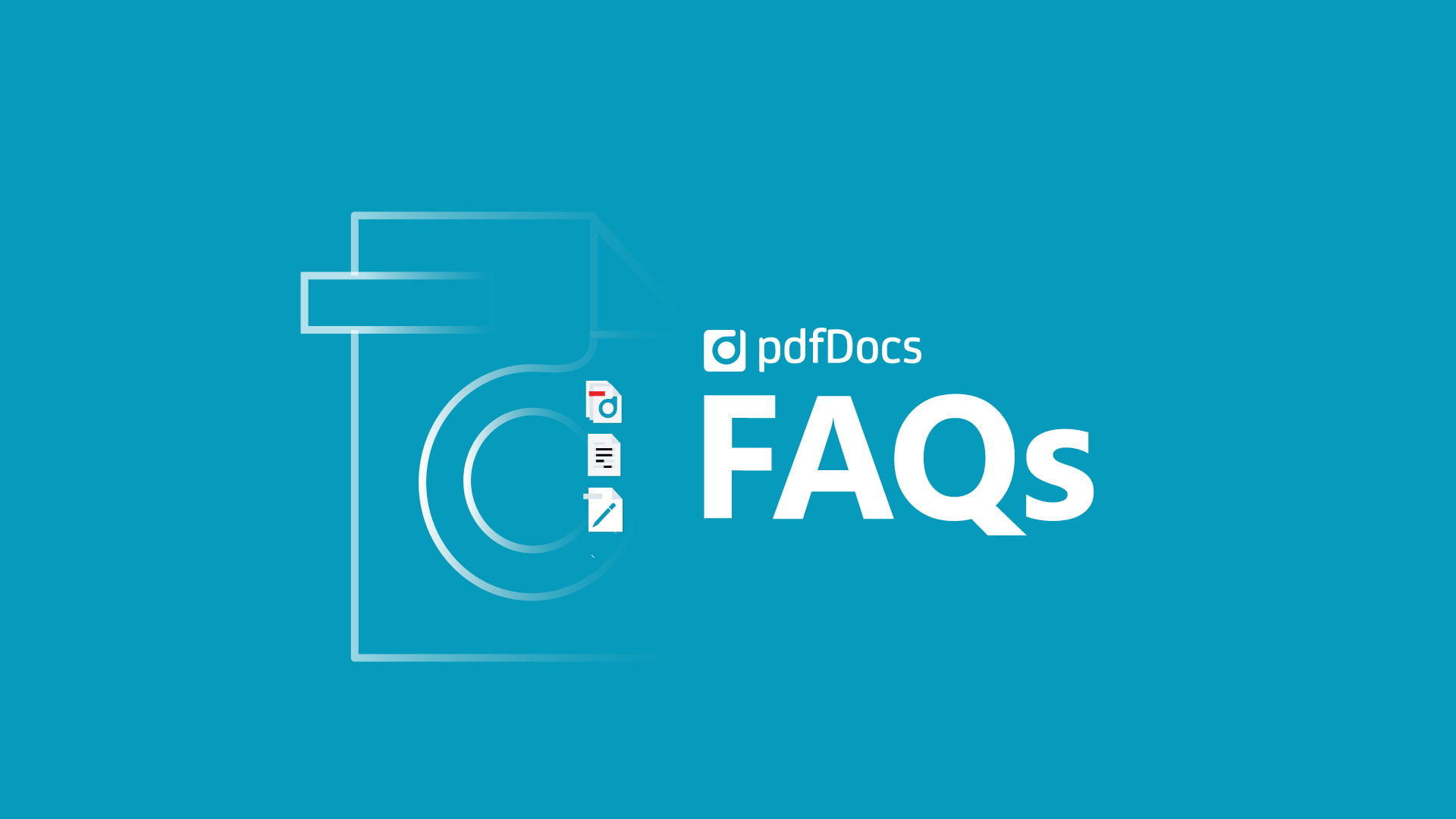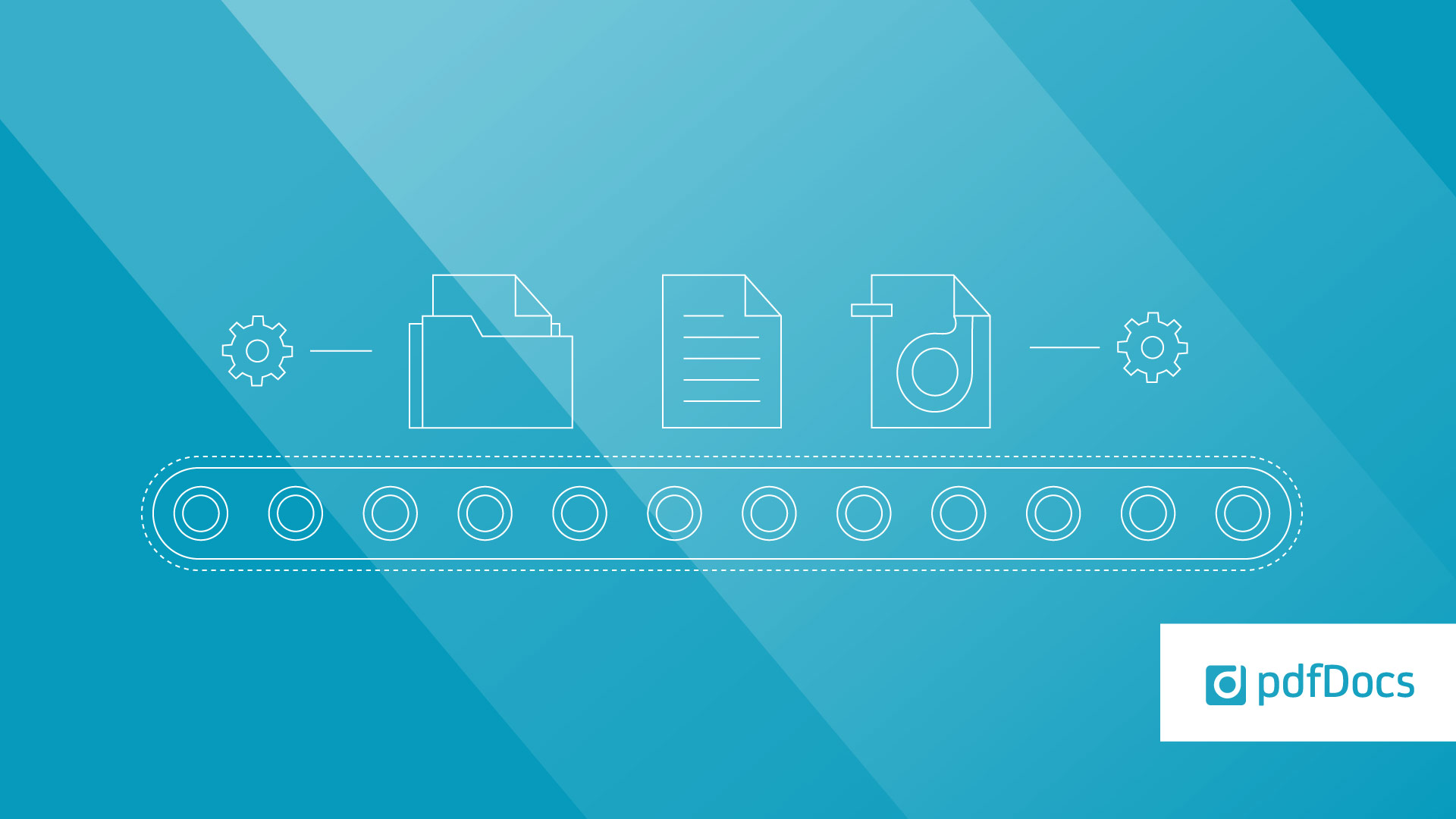By Alan Wheat, Senior Product Manager.
By Alan Wheat, Senior Product Manager.
pdfDocs allows you to sync the page numbers of your document with their corresponding Page Thumbnails. This is controlled through the Display Options on the View Ribbon.

The Page Thumbnails in pdfDocs are numbered according to the pages within the document. For example, if there are 10 pages in document one, they will be numbered 1/10, 2/10, etc. All the other documents in the workspace will be similarly numbered. This is known as Auto Page Numbering.

Why turn Auto Page Numbering off?
Auto Page Numbering is on by default, so the Thumbnail will automatically display the pdfDocs numbering system. When Auto Page Numbering is turned off, pdfDocs will display Microsoft Word numbering for the Page Thumbnails.

Word documents with customized pagination can be added to a pdfDocs Organizer Project workspace directly from Word or imported into the workspace from within pdfDocs.
Numbering Rules
If you import a Word document with no customized pagination information into an Organizer Project workspace with existing documents, the new document will inherit and continue the pagination information from the preceding document.
So, for example, if you add a document with no pagination information into a Project and the preceding document ended in Roman numbers XIX, the new document will start with XX.

If you want to ensure that this customized numbering information is displayed in the final PDF, you need to check that the Auto Page Numbering option is deselected when you output as a PDF. If not, the Page Thumbnail numbering will revert to the pdfDocs default numbering conventions. Remember, what you see is what you get.
Related