 By Caitlin Burns, DocsCorp Content Manager.
By Caitlin Burns, DocsCorp Content Manager.
Sending an email to the wrong person is a common data breach cause. Accidental data breaches are punishable under laws like the GDPR, so it is vitally important businesses try to prevent them. The reality is, however, that everyone makes mistakes, and human error is not an easy thing to mitigate.
That’s why we added email recipient checking functionality to cleanDocs as an extra line of defence against human error. The additional checks help users send the right information to the right person, every time. Continue reading to see how it works, or to learn how to start using it if you already have cleanDocs.
How to use email recipient checking
Draft your email in Outlook and press send when ready. cleanDocs will automatically display when you email an external recipient (though this can change depending on your organization’s policies).
Recipient warnings operate on a traffic light system: green for internal recipients (automatically pre-checked), amber for external recipients, and red for public domains. You must confirm these recipients weren’t wrongly selected in Outlook. This lessens the chance of your email ending up in the wrong inbox. Until you approve all recipients, the Process and Send button will be grayed-out, and the email cannot be sent.
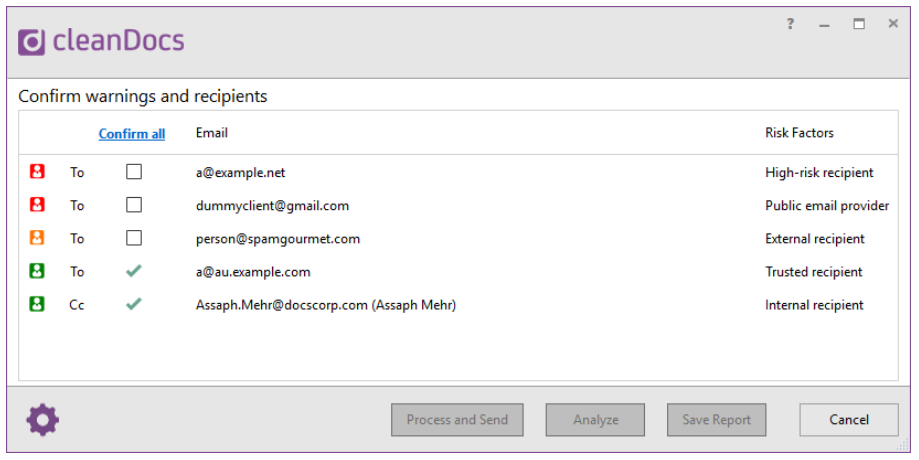
Note: You can’t undo confirmation of email recipients. If you change your mind, just press Cancel to return to the email and click Send again.
Future replies to an email thread
By default, cleanDocs will remember if an email thread has been approved. This helps to reduce the number of pop-ups the user sees since cleanDocs won’t display on repeated replies if the necessary checks have already been made. Users need only to approve new recipients added to the email thread.
Clean attachments of hidden metadata on the same screen
cleanDocs is the only product on the market that offers both recipient checking and metadata cleaning in a single Outlook add-in. Metadata cleaning helps to prevent accidental data breaches caused by hidden information like author name, Track Changes, and Comments. The user experiences minimal interruptions since they are only required to interact with cleanDocs once.
If the email contains a cleanable attachment, cleanDocs opens listing both recipients and attached documents. Once recipients are confirmed, users can choose from three cleaning actions:
- Clean – to clean metadata
- Clean & PDF – to clean metadata and convert files to PDF
- Skip – to ignore files
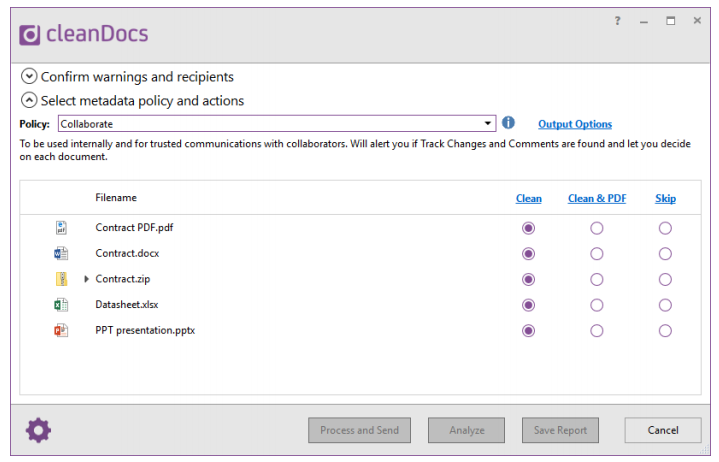
Take your training to the next level
Online learning specialists, Capensys, have developed how-to videos and cost-effective eLearning modules for cleanDocs users. Watch helpful workflows like analyzing and cleaning document metadata and start getting even more out of cleanDocs.